Sunday, 26. March 2006
Adobe Photoshop CS2 Cropping Tool Bug
Mac OS X version (not tested on Windows)
Mac OS X version (not tested on Windows)
macinfo, 20:46h
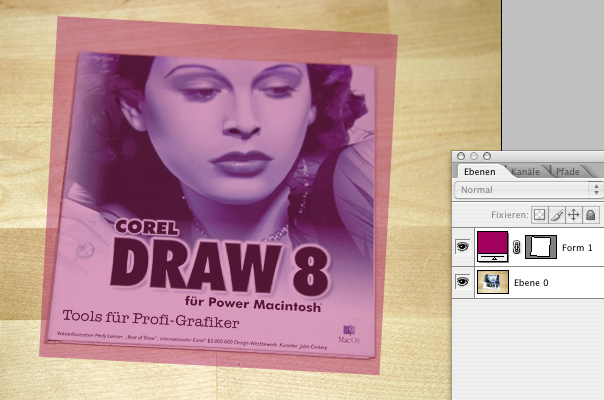
I want to crop this image to a square area. The area of interest also needs to be rotated to match the resulting square form.
The good thing in Photoshop is, that with the cropping tool both tasks can be accomplished in one step.
1. With the cropping tool selected draw a rectangle over the area of interest.
2. Move the mouse pointer out of the highlighted bounding box, and you'll see the pointer changing to a curved arrow shape, wich depicts the now doable rotation function.
3. Press and hold the mouse button, then move the mouse around and you'll see the bounding box rotate. Rotate the bounding box lines until they align to the line in your image, that you want in 90 degrees grid.
4. The size of the bounding box can be adjusted again by dragging one of it's 4 corner points.
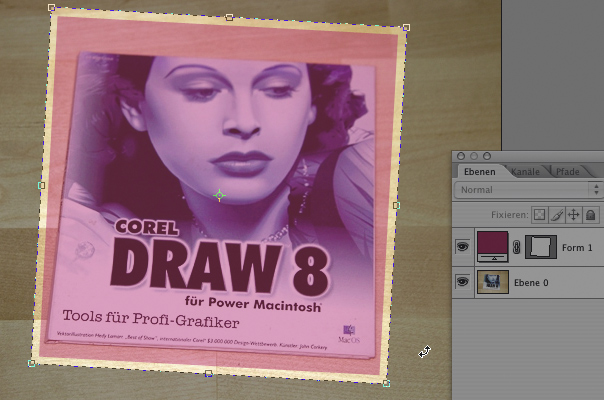
5. Finally press the [Return]-key and you're done. The image should now be rotated and cropped in one magical swash.
Now I'll describe the problem I encountered with this function in PS CS2 (tested on Power Mac Dual G4 MDD and iBook G3)
To better illustrate the effect, I've laid an vector form above the image layer. Both have the same degree of ration. So when cropping and rotating the complete image, all should fit in 90 degrees grid and the vector form should still be aligned to the rastered image of the layer beneath.
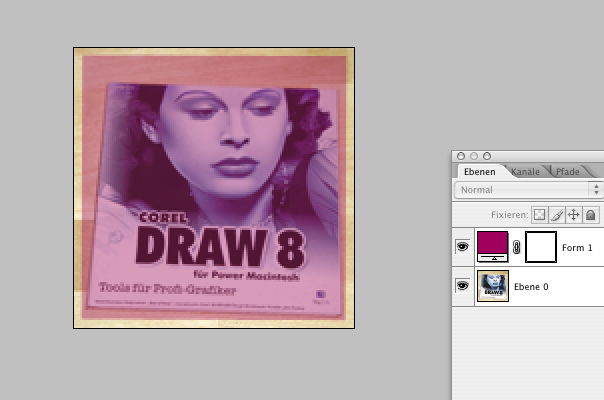
But as the final picture shows, that's not the case!! As you can see the vector form has been rotated as we would have expected, but the rasterized layer below has not!
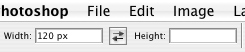
The bug seems to be fully isolated now: The wrong rotation of raster images only happens with pixel values of about < "150 px", or if other small measurements like "1 cm" are put in either width or height parameter field of the cropping tool.
Results of this bug become most obvious if the bounding box will be rotated in steps of about 45 degree angles.
If you crop your Images to sizes larger than about 450 px in any direction, you can be safe that this bug doesn’t affect your image.
PS: This bug is really tricky in it’s nature, if you think you nailed it, then it’s already vanished… But we come closer with every use of the Cropping Tool. ;-)
... link (0 Kommentare) ... comment